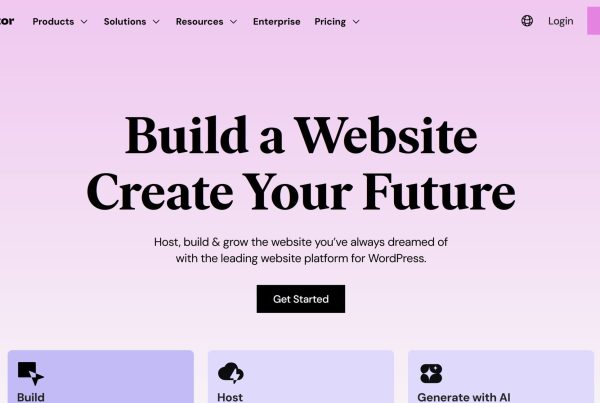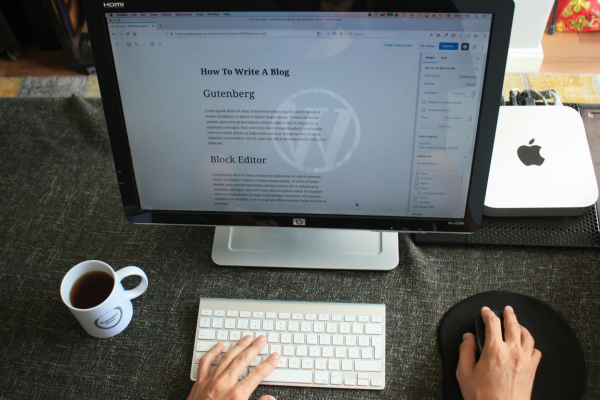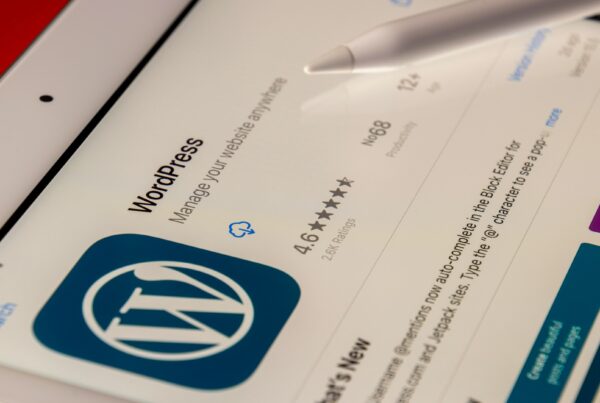Have you ever been on your favourite site and received the error message ERR_CONNECTION_TIMED_OUT? You’re not alone. This annoying error can even stump the most techy of us.
Following this guide will teach you how to fix client- and server-side issues and advanced solutions for complex cases. So let’s get started!
- Understand the reasons behind ERR_CONNECTION_TIMED_OUT errors, connection problems, local configuration issues and server-side resource limitations.
- You can fix client-side issues by checking your internet connection, disabling proxy servers/VPNs, and clearing browser cache and data.
- For complex cases of this error, you can fix server-side issues by increasing the PHP memory limit or deactivating plugins/themes in WordPress.

What is ERR_CONNECTION_TIMED_OUT Error
The ERR_CONNECTION_TIMED_OUT. An error is an unwelcome guest that can pop up in any browser at any time and cause confusion and frustration. This error happens when a site takes too long to respond to your request and times out. It’s like waiting in a queue for a concert, only to be told the doors are closed because the venue is full. The error message you see will depend on the browser you’re using, Chrome will show “This site can’t be reached”, Firefox will show “The connection has timed out” and Edge will show “Hmmm…can’t reach this page”.
To fix this, you need to understand the reasons behind the ERR_CONNECTION_TIMED_OUT. Errors can be caused by many things, including connection problems, local configuration issues, firewall or antivirus blocking access, and server-side resource limitations. Knowing what’s causing it in your case is key to knowing what to do to fix the error.
Now that we know what the ERR_CONNECTION_TIMED_OUT error is and why it happens let’s examine how it appears in different browsers and what causes it.
What causes ERR_CONNECTION_TIMED_OUT Error
The ERR_CONNECTION_TIMED_OUT. Many things can cause errors. An unstable internet connection or an unavailable site is one. Local configuration issues like incorrect browser settings or misconfigured DNS settings can also cause this error. Your firewall or antivirus software might also block access to a site and cause the error. Sometimes, a site is trying to use more resources than what’s available and this can also cause an error.
Knowing the potential causes of the ERR_CONNECTION_TIMED_OUT error is the first step to troubleshooting. By knowing what’s causing it, you can take the right action to fix the issue and prevent future connection errors.
How it Shows up on Different Browsers
As mentioned earlier, the ERR_CONNECTION_TIMED_OUT error shows up differently on different browsers. In Google Chrome you’ll see a mistake. The message will say, “This site can’t be reached”. Mozilla Firefox users won’t see an error code, and they’ll get a message that the connection is timed out. Microsoft Edge users will see the message “Hmmm…can’t reach this page”. Opera browser will show the error code err_connection_timed_out.
Now that we know how the error appears on different browsers let’s move on to troubleshooting client-side issues.
Client-Side Troubleshooting

Client-side issues are the most common cause of the ERR_CONNECTION_TIMED_OUT error. Simple troubleshooting steps can fix these issues, such as checking your internet connection, disabling the proxy server and VPN, clearing browser cache and data, and changing DNS servers. Following these steps, you can rule out local network connection or browser settings issues and get back to browsing quickly.
Checking Your Internet
Most often, the most straightforward reason for the ERR_CONNECTION_TIMED_OUT error is a weak or unstable network connection. Chrome, Firefox, and Edge all suggest checking your network connection, which is one of the common causes of this error. To check your internet connection, try accessing other websites or use different devices to see if the issue is site-specific. If your internet connection is problematic, try switching to a different network or restarting your router.
If the issue persists, move on to the next step. Remember, it’s easy to overlook but always check your internet connection first when dealing with connection issues.
If your internet connection doesn’t cause the ERR_CONNECTION_TIMED_OUT error, it’s time to look into other solutions.
Disabling Proxy Server and VPN
Proxy servers and VPNs can sometimes block your access to specific sites and cause the ERR_CONNECTION_TIMED_OUT error. To check if a proxy server or VPN is enabled, go to your browser’s Settings menu and look for options related to IP addresses or proxy settings. In Chrome, look for “Open proxy settings” under the System section. For Windows users, click LAN Settings and check the “Use proxy server for LAN” option. Mac users will be in the right menu immediately.
To disable disable proxy settings or VPN, uncheck the IP address or proxy settings option. After disabling the proxy server or VPN, try to reaccess the website. If the error disappears, you must reconfigure your IP address or proxy settings or switch to another provider.
If the error persists, move on to the next step.
Clearing Browser Cache and Data
Your browser cache and data can cause the ERR_CONNECTION_TIMED_OUT error, especially if the cached data is outdated or corrupted. Before clearing your cache and data, you can check if the issue is with your cache by opening the website in incognito mode or using a different browser. If the website loads correctly in these modes, your browser data will be the problem.
To clear your browser cache and data, use the keyboard shortcut CTRL + Shift + Delete to open the window, select the time range, and then select Clear. After clearing your browser data, try reaccessing the website to see if the error is gone. If not, move on to the next step.
Changing DNS Servers
Sometimes, your DNS servers cause the ERR_CONNECTION_TIMED_OUT error. Changing DNS servers can improve website performance and fix the issue. To change your DNS servers, follow the tutorials for Windows and macOS users.
Change the DNS and try to reaccess the website. See if that fixes the issue. If the error persists, it’s time to look into server-side issues and find advanced solutions for complex cases.
Server-Side Issues

If the ERR_CONNECTION_TIMED_OUT error persists after client-side issues are addressed, the problem will be on the server side. Slow internet connections, server overload and depleted server resources are all possible causes of this error. However, you can take steps to fix these server-side issues, such as increasing the PHP memory limit, adjusting the maximum execution time, and deactivating plugins and themes in WordPress.
Let’s dive into these server-side troubleshooting steps, starting with increasing the PHP memory limit.
Increase PHP Memory Limit

Some scripts may exceed the memory limit, causing a delayed response to the browser and the ERR_CONNECTION_TIMED_OUT error. To fix this, you need to increase the PHP memory limit by editing the .htaccess file with the maximum available memory so your website won’t respond too slowly.
Use the “Site Health” tool in the WordPress dashboard to check your PHP memory limit if you’re running WordPress 5.2 or higher. Increasing the PHP memory limit will allow your website to use more resources and prevent the ERR_CONNECTION_TIMED_OUT error.
If increasing the PHP memory limit doesn’t fix the issue, move on to the next server-side troubleshooting step.
Maximum Execution Time
Your hosting provider sets a PHP script’s maximum execution time, which is usually 30 seconds by default. However, some scripts may need more time to complete, causing the ERR_CONNECTION_TIMED_OUT error.
To fix this, you can check and increase the maximum execution time of your PHP script. It’s recommended to set the maximum execution time between 120 and 180 seconds so your website has enough time to respond. By adjusting the maximum execution time, you allow your website to complete resource-intensive tasks without triggering the ERR_CONNECTION_TIMED_OUT error.
If this doesn’t fix the issue, move on to the next server-side troubleshooting step.
Deactivating Plugins and Themes (WordPress)
In some cases, WordPress plugins and themes can cause the ERR_CONNECTION_TIMED_OUT error. To find the problematic plugins or themes, you can deactivate them individually and check if the error disappears after each deactivation. If you can’t access the WordPress dashboard, use an FTP client like FileZilla to access the wp-content directory and rename the plugins folder.
Once you find the plugin or theme that causes the error, you should first check if it’s up-to-date and, if not, update it. Contact the plugin or theme developers for help if updating doesn’t fix the issue.
If all else fails, consider replacing the problematic plugin or theme.
Advanced Solutions for Complex Cases

Sometimes, the above troubleshooting steps won’t fix the ERR_CONNECTION_TIMED_OUT error. For complex cases, advanced solutions like flushing the DNS cache and renewing the IP address, updating network adapter drivers, and checking the host file may be needed.
These advanced solutions require more knowledge of your computer’s network settings and configuration but can fix persistent ERR_CONNECTION_TIMED_OUT errors. Let’s dive into these advanced solutions, starting with flushing the DNS cache and renewing the IP address.
Flushing DNS Cache and Renewing IP Address
Flushing your DNS cache and renewing your IP address can fix the ERR_CONNECTION_TIMED_OUT error. Reset your computer’s network settings to ensure it’s using the latest information. Follow the instructions for your operating system to flush your DNS cache and renew your IP address.
After flushing your DNS cache and renewing your IP address, try reaccessing the website to see if the error is gone. If not, move on to the following advanced solution.
Updating Network Adapter Drivers
Outdated network adapter drivers can also cause the ERR_CONNECTION_TIMED_OUT error. Updating your network adapter drivers can ensure your computer has the latest and most compatible drivers, which can fix the error. Windows 10 and macOS update drivers regularly, so checking your network adapter drivers should be a priority.
If updating your network adapter drivers doesn’t fix the issue, move on to the final advanced solution: checking the host’s file.
Checking Hosts File
Finally, you can check your computer’s host file for blacklisted websites which may be causing the ERR_CONNECTION_TIMED_OUT error. Use Notepad on Windows or Terminal on macOS to access the host file via the command prompt. If you find any incorrect entries in the host file, remove them and save the changes.
After checking and updating your host file, try reaccessing the website. If the error persists, seek help from a professional or contact the website’s support team.
Conclusion
In summary, the ERR_CONNECTION_TIMED_OUT error is annoying but fixable. Both client-side and server-side problems can cause it. Follow the steps above to fix the error and return to your online activities uninterrupted.
Remember always to know the root cause of the error before you fix it. That way, you’ll be better equipped to choose the right solution and prevent future connection errors. We hope this helps, and you can now confidently face the ERR_CONNECTION_TIMED_OUT error the next time it happens.
Frequently Asked Questions
How do I fix Err_connection_timed_out?
To fix the ERR_CONNECTION_TIMED_OUT error, try restarting your Internet connection, disabling your Firewall and Antivirus software, clearing your browser cache, changing the DNS Server, and flushing and renewing the DNS.
Users may also want to disable any proxy server settings or VPNs, check the hosts file, and update the network adapter drivers.
Why am I getting a connection timed out?
ERR_CONNECTION_TIMED_OUT. Your browser couldn’t connect to the website’s server in time. Slow internet, website server issues, incorrect browser settings or firewall settings can cause this error.
Try these and see if your connection to the website is successful within 30 seconds.
How do I fix connection timed out on Google Chrome?
To fix a connection timed-out error on Google Chrome, ensure your firewall and internet security are not blocking your browser from accessing the Internet. Disable proxy settings, flush/renew DNS, and clear your browser cache to ensure a secure connection.
Try Chrome’s Incognito Mode, and if all else fails, seek help with a VPN.